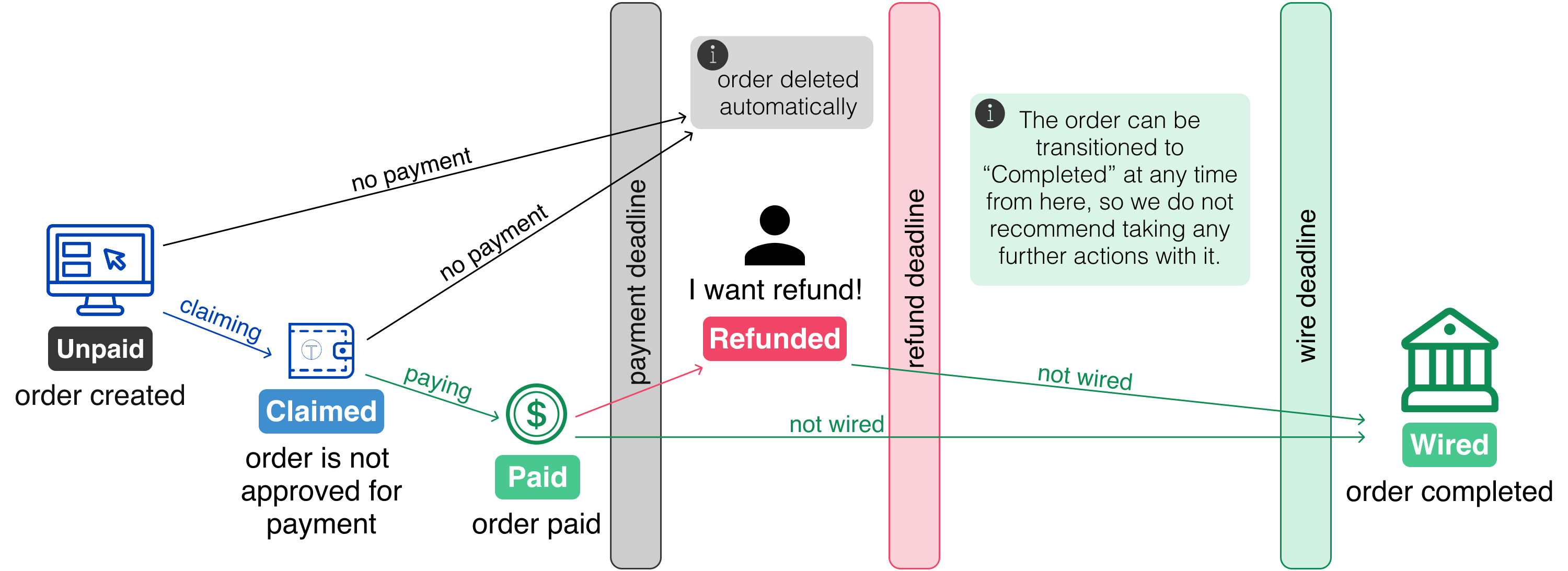2.1.6. Order management#
2.1.6.1. Order overview#
To view all orders, navigate to the “Orders” page in the sidebar. This page displays orders categorized by their status:
New
Paid
Refunded
Not Wired
Completed
All
Each order includes the following details:
Date: When the order was created.
Amount: The total price of the order.
Summary: A brief description of the order.
Copy URL: Click this button to copy the payment link for the order.
2.1.6.2. Creating a new order#
To create a new order, click on the “+” button in the top-right corner of the page. A form will appear where you can enter the order details.
There are two order forms: simple and advanced.
2.1.6.2.1. Simple order format#
In the Simple order form, fill in the following fields:
Manage products in order (optional): Add products from inventory.
Search product: Search by product ID or description (case-sensitive).
Order price (required): Final price of the order.
Summary (required): Title for the order displayed to the customer.
Once completed, click on the “Confirm” button to create the order.
2.1.6.2.2. Advanced order format#
The Advanced order form provides additional customization options. Fill in the following groups of fields:
Manage products in order
Search product: Add product from inventory by product ID or description.
Add custom product button:
Image: Upload an image of the product.
Description (required): Provide a full product description.
Unit (required): Specify the unit (e.g., kg, items).
Price per unit (required): Define the price in the merchant’s currency.
Quantity: Set the number of units.
Taxes: Specify applicable taxes.
Amount: Taxes may differ from the main currency (e.g., USD:2.3).
Description: Legal name of the tax.
Order details
Order price (required): Final order price.
Summary (required): Title of the order to be shown to the customer.
Shipping and fees
Delivery date: Deadline for physical delivery assured by the merchant.
Delivery location: Location where the product will be delivered.
Fulfilment URL: URL to which the user will be redirected after successful payment. It can be used for tracking the order (unique link) or downloading digital goods. [Repurchase tutorial]()
Taler payment options
Override default Taler settings for this order. See the Order phases for a visual overview of the order lifecycle.
Payment time: Time for the customer to pay for the order before it expires. Inventory products will be reserved until this deadline. The timer starts after the order is created.
Refund time: Time during which the order can be refunded by the merchant. The timer starts after the order is created.
Wire transfer time: Time for the exchange to make the wire transfer. The timer starts after the order is created.
Maximum fee: Maximum fees the merchant is willing to cover for this order. The customer must cover higher deposit fees in full.
Create token: If the order ID is easy to guess, the claim token will prevent users from stealing orders from others.
Minimum age required: Any value greater than 0 will limit the coins that can be used to pay for this contract. If left empty, the products will define the age restriction. Only checked if PSP requires age-verification digital cash.
Additional information
Custom field name: Add extra details to the contract for this order. They will stored with order and exposed to consumer but not used by GNU Taler.
Once completed, click on the “Confirm” button to create the order.
2.1.6.3. Payment link generation#
After confirming the order:
A payment link will be automatically generated. You will see 2 links:
Link
taler://...redirects to the Taler wallet application (if installed) or to the Taler wallet web-extension. You can use this link to generate a QR code for the customer on your own website.Link
https://...redirects to the Taler payment page. This page contains the payment link and QR code for the customer to pay for the order. After payment, this link will display order status and details.
You can copy the link and share it directly with the customer.
Opening the link will display a QR code that can be scanned for quick and easy payment.
2.1.6.4. Order phases#
The following diagram illustrates the order phases: